Record audio message
Watch our online demo
- Click REC
- A red light indicates that recording has started
- Speak into the microphone
- Click the Stop button to end recording or the Pause button to pause
When finished recording
- Review your message by clicking the Play button
- Send the message via email by clicking the Letter icon
- Convert the message into text by clicking Speech to text
- Change title or speaker name which will be displayed in any media player during playback
- Add a skin (see further below)
- If necessary: adjust mic and speaker settings
Review and record-over
You can back up and correct your message while recording: When paused click the Play button or click the progress bar at the desired position to review your recording. Recording will continue at the position where you paused playback and record over the rest of your message. This feature is only available if With review and record-over is selected as recording mode (Not available in all versions).
Photos
Attach photos to your voice messages which can then be sent via email or uploaded to Facebook as Flash movie.
Add skin
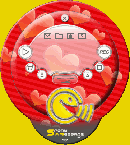
The surface of the recorder is skinalbe. The recipient will see the skin while listening to your audio message.
This is how you add a skin:
- Click on 'Menu'
- Press 'Change skin'
- Select skin
More skins:
- Press 'More skins..' and chose amongst hundreds of skins on the SAM website. These skins are free of charge.
- Click on 'Create new skin...' to create your own skin from digital photos.
Add sound effects
You can easily add sound effects (background music, jingles, etc) to your voice message.
This is how you add sound effects:
- Press 'Menu'
- Click on 'Sound effects'
- Listen to the sound effects and select one.
Comments:
- Add sound effects at the beginning of the recordig or after a pause
- You will find many sound effects free of charge on the SAM website.
- You can also add your own music files or sounds.